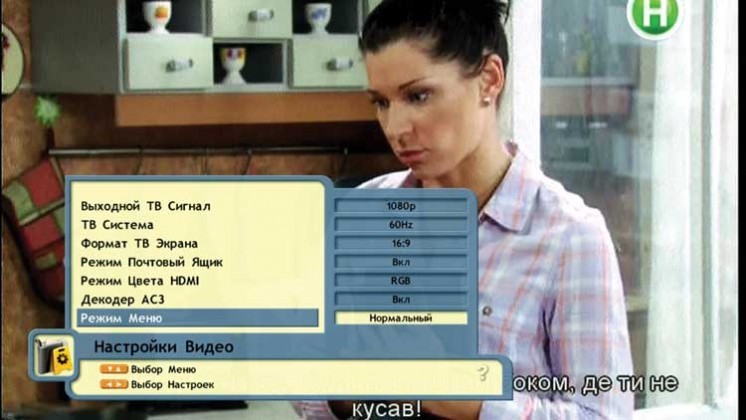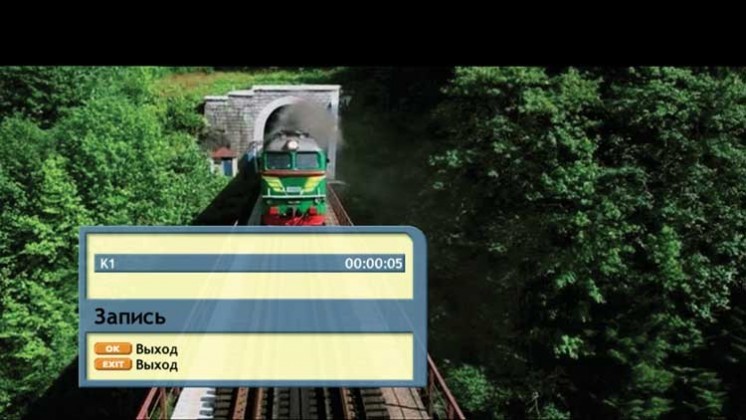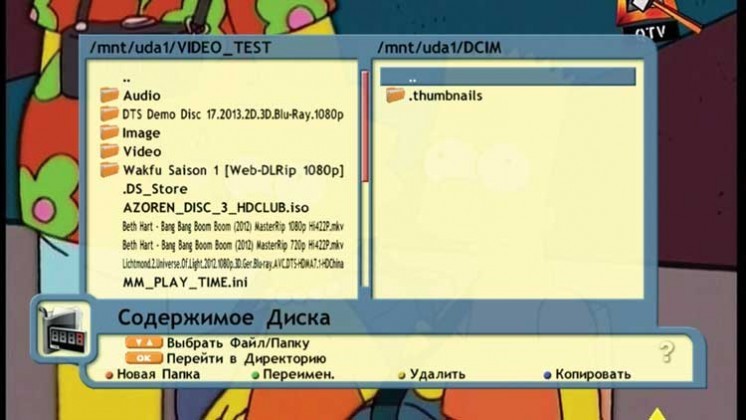Openbox S2 HD continues traditions of easy and reliable Openbox S1 receiver, but unlike precursor it supports modern DVB-S2 standard. In addition new model can receive channels of normal and high resolution, and HDMI port makes it possible to connect to modern TV sets. And despite the speed and stable operation are achieved with proprietary operation system, in general the device has quite sufficient functionality. And now let me relate everything in due order.
Packing
Box has large dimensions and is fabricated of cardboard with photocopy. It looks quite solid, though it has no special information. On the top of the box receiver`s picture is applied and the main features are listed in English. At the reverse side the same information is in Russian. Information about power consumption in standby mode is marked out with separate “only 1 W” logo.
Delivery set
Delivery set is quite traditional. Sole distinction is sticker for fans of Openbox trade mark, which is included in the complete set. For connection to modern TV sets it is more preferable to use HDMI-cable. For connection to old TV sets Openbox S2 HD is equipped with SCART slot. Depending on the type of TV set input an additional purchase of AV-cable might be required. TV-modulator being so liked for some users is missing.
 Delivery set includes as follows:
Delivery set includes as follows:
• Openbox S2 HD Receiver.
• Remote Control unit
• ААА type batteries (2 pcs.).
• HDMI-cable.
• User Manual
• Proprietary sticker with logo.

Design and interfaces
The low-cost receivers are often remarkable for their creative design. Сertainly that is a matter of taste, but personally, I like classic appearance much more. And here there are no objections. Openbox S2 HD casing is black rectangular. It is fabricated of metal. At every side there is perforation for improving of air circulation. Front panel is made of plastic with glossy surface. On the left there are three mechanical buttons: «Switch on» and «Channel list navigation».

In the center the digital display of 4 digit and 7 segments is located, and on the left there are two LEDs: «Red» one is an indicator of standby conditions and «Green» one lights when pressing any buttons of the remote control.
On the right USB2.0 port and smart card slot are located behind the hinged plastic shutter.

Technical features:
• 400 МHz MIPS dual-core processor.
• RAM: 128 MB.
• Flash-memory: 8 MB.
• Full HD video 1080p support.
• Possibility of simultaneously output of digital and analog video signals with various screen resolutions.
• Demodulation of QPSK, 8PSK signals.
• Stream input speed for DVB-S is 1-90 Msps.
• Decoder FEC for DVB-S 1/2, 2/3, 3/4, 5/6, 7/8.
• Decoder FEC for DVB-S2 1/4, 1/3, 2/5, 1/2, 3/5, 2/3, 3/4, 5/6, 8/9, 9/10.
• DiSEqC 1.0, 1.1, 1.2 and USALS support.
• USB Wi-Fi adapters support.
• 10/100 Mbit/sec Ethernet port.
• Integrated conditional access module.
• Digital optical output of SPDIF sound.
• 2 USB 2.0 ports with FAT16, FAT32, NTFS file systems support on USB.
• Functions PVR are record and Time Shift with USB-carrier connected.
• Power supply consumption in Standby mode (less than 1 W).
• TV-channels in receiver memory are 7000.
• Radio-channels in receiver memory are 2000.
• Media player functions
• Software update and channel list are accessible through USB and RS-232 ports.

• LNB out is high-frequency cross output for connection of other receiver. Full-fledged operation of connected receiver is possible only in the event of standby mode of master receiver. If master receiver is switched on, only channels of current transponder will be available to the second receiver.
• LNB In — an input for connection of satellite antenna converter.
• SCART — analog outputs with CVBS, RGB, YPbPr (YCbCr) supports.
• RS232 — serial port.
• DV-OUT — HDMI port, video and sound digital output.
• SPDIF — digital optical audio output.
• LAN — 10/100 Mbit/sec Ethernet port.
• USB port of 2.0 version.
• Power toggle switch.
On the casing bottom there are two plastic feet, which are part of front panel, and two rubber ones. For improvement of air circulation the bottom is made with perforation.

Remote control has middle dimensions, and its assembly quality is durable. The bottom of the remote control has soft touch coating which is smooth to the touch. The top is coated with silver paint, and in the area of digital buttons and navigation block there is insertion of black plastic with glossy surface. Button indication is made with paint.
Buttons are made of rubber and have diverse color design. Their pressings are soft without fixation and with middle effort.

Owing to their arrangement and diverse forms the buttons of the remote control are conveniently used without looking. Distance between buttons is quite enough to avoid stray keystrokes. When pressing plastic does not creak and deflect. The remote control is comfortable in hand. By the way on the center there is a small hollow for index finger.
Two ААА type batteries provide the power supply. There is no buttons illumination.
Hardware
Quality of assembly and installation of the planar components is not bad, but electrolytic capacitors are carelessly installed. All free space is occupied with system board and power source. The indicator controller board and the cardreader are separately located along front panel.
High-performance 32 bits RISC processor Ali3606 is used as a central media processor in Openbox S2 HD. Detailed description could not be found. However it is known that it has MIPS architecture and dual-core of 400 MHz frequency. The glued metal plate serves for a heatsink.
Software and TV channel receiving
Perhaps the first thing that should be started is software version checking and updating if necessary. The easiest way is to make it through USB-port. Actual version of the software (v71.00) is to be found in Internet.

When updating zip-file has been loaded, it shall be unpacked and copied into root folder of memory stick. In order to go into software updating mode it is necessary to reset receiver. When starting «MENU» button on the remote control should be pressed, and then necessary file should be selected in opened dialog box. There were no difficulties during software updating.
As an interface language could be selected as follows: Russian, Ukrainian, Lithuanian, English, German, Spanish, Polish, Czech, Slovenian, Hebrew or Turkish.

Main menu represents easy list positioned in the left bottom corner of the screen. All items are grouped into five main sections such as «Installation», «Channel editor», «System set-up», «Applications» and «Conditional access». The appropriate icon is displayed on the left of the section list. It is hard to describe every part of the menu in detail, therefore the matter will be about the main settings.
«Installation» Section
When «Channels search» item has been selected then fixed list of available satellites is opened. The current settings of selected satellite are shown in the right part. When necessary they could be changed as following: to choose converter type (LNB Type = OCS/Single/Universal), heterodyne frequency (LNB Freq), to specify information about DiSEqC switch type, if used. The list of transponders available for current satellite will be shown when pressing «Yellow» button on the remote control. Transponders list could be changed if necessary.
The following commands are available: add, delete, edit or start channels search on selected transponder.
«Settings transfer» item is a service function, which the settings, general and favourite channel lists could be transferred from «master-receiver» into «slave-receiver» with.
«Update datebase through USB» and «Save datebase in USB» menu items helps to save time for receiver set up after software updating. «Settings reset» returns to initial receiver settings.
Frame format
Screen of TV set connected to Openbox S2 HD through HDMI for testing, has aspect ratio 16:9. «Original» (source) aspect ratio has been selected in TV set settings.
Frame format in Openbox S2 HD could be changed in two ways: through main menu and with red button on the remote control. Besides only two options of aspect ratio — 16:9 and 4:3 are offered in the main menu («System set up» — «video settings» — «TV screen format»). The much more options of the frame format are available when pressing «Red» button on the remote control. If the frame format has been changed with «Red» button on the remote control, the frame format is not saved when channel switching.
Menu font size
It is always very important to select font size under interface development, because it needs to achieve good readability of TV sets with various screen sizes. The developers have not always managed to obtain optimal level of available information and readability. In this sense Openbox S2 HD has no problems. User may change font size if desired. Both options are convenient in their own way.
Electronic broadcast program
When pressing key «EPG» on the remote control the channels list is displayed, where information about electronic program is presented with single line under the channel name. View of weekly electronic program is opened when pressing «Red» button on the remote control. Transition into days is realized with buttons «Left»/»Right» on the remote control. Here there is possibility to set timer, which switch over receiver onto selected channel according to schedule.
Channel information
Information about the channel is shown several seconds when switching channels. At any point brief information about channel could be repeatedly called with pressing of «INFO» button on the remote control. The detail information about current broadcast from electronic broadcast program is displayed with repeatedly pressing of «INFO» button. Separate button «FUNC» on the remote control serves to display the technical information about channel and satellite.
Scheduler
IN receiver control system the scheduler is called for «Timer». The easiest way to switch on the timer is using electronic program broadcast. Current timers list could be opened for viewing and editing through main menu — «Application» — «Timer». If recordable USB-storage is connected to the receiver, timer for «Record» will be set. Timer separation on «Viewing» or «Record» is not provided.
Record and TimeShift
To start using of «Record» and «TimeShift», the following actions have to be carried out in the main menu: «System set up» — «Rigid disc» — Select available USB-disc from list — Press «Yellow button» on the remote control — Select «On» marks in opened menu. «Record» and «TimeShift» could be adjusted for two diverse discs if desired.
It takes only to press appropriate button on the remote control to start recording. «Record» menu displaying current channel name will be shown on the screen. It is required to press «Ok» button on the remote control to confirm of recording start. Flashing red indicator on the front panel informs of start recording. Stop recording is a bit unusual. Intuitively everyone wants to press «Stop» button on remote control, but recording could not stop in this way. In order to stop recording, it needs to call repeatedly «Record» menu, then channel should be selected, and only then «Stop» could be pressed and «Record» menu could be closed with «Exit» button. Such algorithm has been chosen by developers not by chance, as several channels could be simultaneously recorded within the same transponder, but yet it is hard to call such approach as intuitive.
Channels list editor
Channels editor has quite usual functions. There is possibility to change channels order in the list, as well as to edit channels name, to delete channels from the list and to lock access to viewing. When accessing to locked channel it needs to enter digital password.
The application for editing of channels list on PC can be found on producer`s site.
File manager
«File manager» is called by pressing of «USB» button on the remote control. Display is splitted in two panels by repeatedly pressing of this button. It is convenient during copying. Supported functions are: carriers formatting, folders creating, files copying and deleting.
USB periphery
The support of USB Wi-Fi dongles, based on Ralink RT2870/ RT2770/ RT3X7X/ RT537X/ RT539X/ RT5572 chips is declared of all the USB-periphery. Connection to wireless network was checked with USB Wi-Fi adapter Edimax EW-7711UAn.
Other settings
We would like to note separately, that in spite of its easiness, in Openbox S2 HD menu there are many settings, which are not generally paid attention on in low cost devices:
• Switch on/off clock in standby mode.
• Display brightness.
• Record and TimeShift into various discs.
• Formatting of USB-carriers.
• Import/export settings and channels list.
• Main menu transparency level.
• Main menu font size.
Media player
Media player has no interface as such. Pressing «USB» button on the remote control, it is able to call file manager, to open folders and to choose file for playback.
Complete table with DivXTest CD v2.0 result
As for video playback: Openbox S2 HD media player confidently manages with video of standard and high resolution, compressed profile up to @4.1 with H.264/MPEG4 codec.
Sound tracks of wav, pcm, mp3, aac and widespread Dolby Digital AC3 sound codec are supported. Files with extensions as follows .avi, .mp4, .mkv, .ts, .m2ts, .3gp, .vob, .mpg, .mov are play backed without problems if the video and audio streams have been compressed with supported codecs.
Media player control functions are available during playback: fast forward/rewind of speed х2, х4, х8, х16 and х24, frame format conversion, sound track select.
Sound tracks of Dolby TrueHD and Digital Theater System (DTS) formats are not supported. There is no support of any subtitles either. File with extensions .wmv and .m4v are not displayed in the list.
File with extension .flv are displayed in the list but does not playback.
All the .mp3-files from folder could not be started to playback in audio files playback mode. Respectively the playback order «shuffle/playlist» could not be selected either.
Lossless formats are not supported. The fast search of audio tracks was found out by accident. For that it is necessary to press repeatedly «Play» button, following which the marker will appear at time scale, and its position can be changed with «Left/Right» buttons. Unfortunately .m3u format play lists are not supported.
Picture viewing occurs at the same principle as others media files. Every picture should be opened separately. «Stop» button on remote control returns to files list. Slide show mode is missing. You could not even move manually to next picture, therefore it needs every time to return to files list.
Conclusions
Despite some imperfections the general impression about receiver is good. Although the device is of low cost class, but producer did not save on material and remote control quality. The total speed of operation and switching between channels make us happy. Easy and convenient menu has a good look on TV set with any screen size. Certainly Openbox S2 HD can’t compete with receivers having full-fledged operation system. In any case the proprietary software imposes some restrictions, but Openbox S2 HD copes well with the main task — receiving of standard and high resolution satellite TV. As to picture quality on my subjective opinion the image is too grainy. This effect is visible on wide-screen TV sets and occurs only under viewing channel of standard definition. Evidently the cause is in simplified UPSCALING algorithm of image increasing up to TV set resolution. Under viewing HD-channels the picture seems to be natural.
• Total speed and operation stability.
• High-quality full-size remote control.
• Menu is adapted for high resolution.
• Support of external Wi-Fi USB adapters.
• Record Viewing on PC is able only after video conversion.
• Inconvenient control of media player.
• 3G USB modems are not supported.